Ever wondered how to keep your SD card data safe from prying eyes? People use SD cards a lot in cameras, drones, gopros and other devices. In today's digital age, protecting our data is essential. One effective way to do this is by encrypting your SD card. This ensures that your files are safe from unauthorized access. If your SD card is encrypted, only you can access its content. Learning how to encrypt SD card is straightforward.
In this article, we will explore what is encrypt SD card, and how to encrypt SD card. Additionally, we will discuss how to recover lost files on SD card. This guide aims to make the process simple and clear.
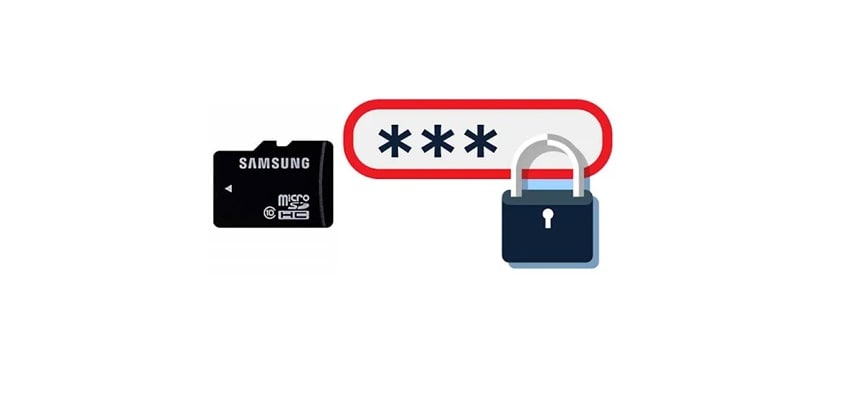
Understanding the meaning of SD card encryption can help you protect your personal data. Let's dive in and learn how to encrypt SD card, so you can keep your data secure.
Try Recoverit to Recover Lost Data from SD Card
Security Verified. Over 7,302,189 people have downloaded it.
In this article
Part 1: What is the Meaning of SD Card Encryption?
SD card encryption is a process that secures the data on your SD card. When your SD card is encrypted, it transforms the data into unreadable code. This means that only authorized users can read it. The meaning of SD card encryption lies in its ability to protect sensitive information.
In case your SD card is lost or stolen, encryption ensures that your data remains safe. When you encrypt your SD card, you set a password or key. Without this key, the data on the SD card is unreadable.
This is crucial for protecting personal photos, documents, and other important files. Understanding how to encrypt SD card can give you peace of mind. It's a straightforward process that adds a strong layer of security to your digital life.
Related Video >>: How to Remove Write Protection from SD Card?
Part 2: How to Encrypt SD Card: Easy Methods
Encrypting an SD card is a great way to protect your data from unauthorized access. There are several easy methods to encrypt an SD card, each offering different levels of security and convenience. In this section, we will explore three simple methods: using BitLocker, utilizing the SD card lock feature, and employing password protection apps.
These methods will guide you through the steps needed to ensure your SD card is encrypted and secure. Let's dive into these methods and learn how to encrypt your SD card effectively.
Method 1: Use BitLocker
BitLocker is a robust encryption tool available on Windows computers. It offers a seamless way to protect your SD card data. Developed by Microsoft, BitLocker is designed to encrypt entire drives, including external storage devices like SD cards. This tool uses advanced encryption algorithms to secure your data, ensuring that only authorized users can access it. By using BitLocker, you can add an extra layer of security to your SD card, making it a reliable option for protecting sensitive information.
One of the main advantages of BitLocker is its integration with the Windows operating system. To encrypt your SD card with BitLocker, you simply insert the card into your computer, access BitLocker Drive Encryption through the Control Panel, and follow the prompts to set a password and save the recovery key. The process is straightforward and user-friendly, allowing you to secure your SD card data quickly and efficiently.
With BitLocker, you can have peace of mind knowing that your data is protected from unauthorized access.
Steps:
- Insert your SD card into the computer. Open Control Panel. Go to ''BitLocker Drive Encryption'. Select SD Card.
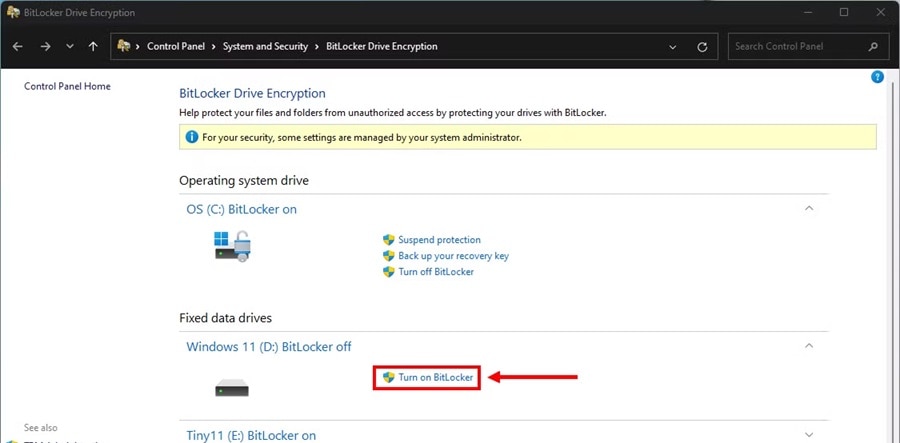
- Click on Turn On BitLocker next to your SD card. Follow the prompts to set a password and save the recovery key.
Method 2: Use the SD Card Lock
Many SD cards feature a physical lock switch on the side. Sliding this switch to the "Lock" position prevents any writing or deleting of data. This means that no new data can be added, and existing data cannot be changed or erased while the SD card is locked.
Although this method doesn't encrypt the data into unreadable code, it does offer basic protection. It ensures that the data on the SD card remains unchanged and secure. Using the lock switch is a simple way to safeguard your data from accidental deletions or modifications.
Using the physical lock switch is a simple and convenient way to protect your SD card data without the need for software or additional tools. This method is particularly useful when you need to prevent accidental deletions or modifications to important files. It's a quick and effective solution for those who want to ensure their data is safe from unintended changes.
Steps:
- Locate the small lock switch on the side of your SD card. Slide the switch. This will put SD card in the 'Lock' position.

- Your SD card is now protected and cannot be written to or erased.
Method 3: Use Password Protection Apps
There are numerous apps available for encrypting SD cards on mobile devices. These apps add an extra layer of security with password protection, ensuring that your data remains safe from unauthorized access. Mobile encryption apps are designed to be user-friendly, making it easy for anyone to encrypt their SD cards without needing technical expertise. Once you download and install a reliable encryption app, you can select your SD card and set a strong password. The app will then encrypt your SD card, transforming the data into unreadable code that can only be accessed with the password you set.
Using password protection apps on mobile devices offers convenience and flexibility. You can encrypt your SD card directly from your smartphone or tablet, making it a great option for those who are always on the go. These apps often come with additional features such as secure file storage and encrypted cloud backups, providing comprehensive protection for your data. By using encryption apps, you can ensure that your SD card data remains confidential and secure, even if your device is lost or stolen.
Steps:
- Download and install a reliable encryption app. Open the app and select your SD card.
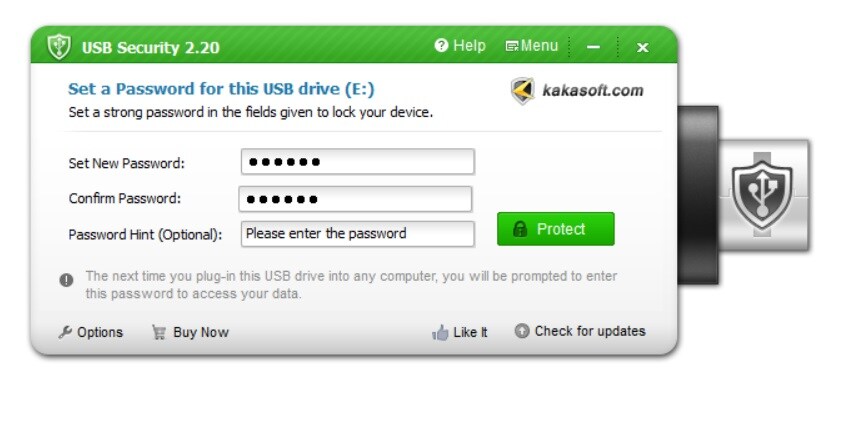
- Set a strong password to encrypt the SD card. Follow the app's instructions to complete the encryption process.
Part 3: Recover Lost Files on SD Card with Recoverit Tool
Recoverit is a powerful tool for recovering lost files on SD cards. Whether you have accidentally deleted files or lost them due to corruption, Recoverit can help. It is designed to handle a variety of data loss scenarios, making it a reliable choice for users looking to retrieve their important files.
With its user-friendly interface, even those who are not tech-savvy can navigate the tool easily. Recoverit supports a wide range of file formats, ensuring that you can recover different types of files, including photos, videos, documents, and more.
Using Recoverit is straightforward. Simply download and install the software on your computer, insert your SD card, and let Recoverit do its job. The tool scans your SD card thoroughly to identify lost files. You can preview the files before recovering them, allowing you to select only the files you need. The recovery process is quick and efficient, minimizing downtime and getting your data back into your hands as soon as possible.
With Recoverit, recovering lost files on SD card becomes a hassle-free task.
Steps:
- Click the download link above to download and install Recoverit on your computer. Insert your SD card into the computer. Open Recoverit and select the SD card from the list of drives.

- Click Scan to to begin scanning for lost files.

- Wait for the scanning process.

- Preview and select the files you wish to recover. Click Recover to save the files to your computer.

Related Video >>: How to Recover Lost Files from SD Card?
Part 4: Tips to Recover Lost Files on SD Card
Recovering lost files on an SD card can be challenging, but with the right approach, you can maximize your chances of success.
Here are some valuable tips to help you recover lost files from your SD card:
- Act Quickly: Time is of the essence when it comes to data recovery. The sooner you attempt to recover lost files, the better the chances of success. Avoid using the SD card immediately after discovering data loss to prevent overwriting the lost files.
- Avoid Writing New Data: Do not add new files to the SD card. Writing new data can overwrite the space where the lost files are stored, making them unrecoverable. Keep the SD card in a safe place and refrain from using it until the recovery process is complete.
- Use Reliable Software: Choose trusted data recovery tools like Recoverit for the best results. Reliable software can efficiently scan your SD card and recover lost files without causing further damage. Make sure to follow the software's instructions carefully for optimal results.
- Backup Regularly: Regularly backing up your data is crucial in preventing future data loss. Create backups of your SD card contents on an external hard drive, cloud storage, or another secure location. This way, if you lose data on your SD card, you will have a backup copy to rely on.
- Check for Physical Damage: Inspect your SD card for any physical damage. If you notice any cracks or other signs of damage, it may be best to seek professional help for data recovery. Handling a physically damaged SD card on your own could lead to permanent data loss.
By following these tips, you can improve your chances of successfully recovering lost files on your SD card. Remember, acting quickly and using reliable recovery tools are key to a successful recovery process.
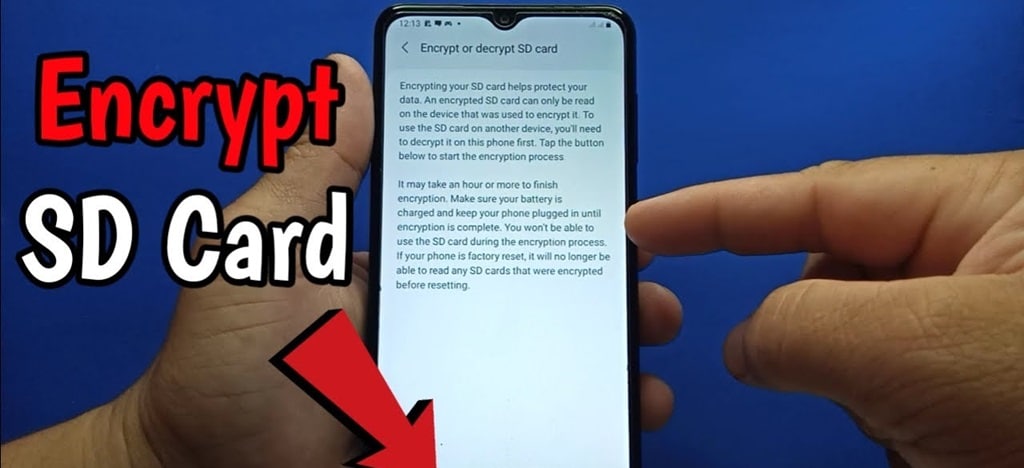
Conclusion
Encrypting SD card is a simple yet powerful way to protect your data. Understanding the meaning of SD card encryption can help you make informed decisions. By learning how to encrypt SD card using methods like BitLocker, SD card locks, and password protection apps, you can keep your data secure.
Additionally, knowing how to recover lost files on SD card ensures you can retrieve important information when needed. Follow these tips to maintain the safety and integrity of your digital files.
You may also be interested in: Mac Not Recognizing SD Card [Easy Fixes!]
Try Recoverit to Recover Lost Files
Security Verified. Over 7,302,189 people have downloaded it.
FAQ
-
Q1: What is SD card encryption?
SD card encryption is the process of converting the data stored on an SD card into unreadable code to protect it from unauthorized access. When you encrypt an SD card, you set a password or key that is required to decrypt and access the data. This ensures that even if your SD card is lost or stolen, the data remains secure and cannot be accessed without the correct password. Encrypting your SD card adds an extra layer of security to your personal and sensitive information. -
Q2: How can I encrypt my SD card using BitLocker?
To encrypt your SD card using BitLocker, you need a Windows computer with BitLocker Drive Encryption enabled. Insert your SD card into the computer, open 'Control Panel,' and navigate to 'BitLocker Drive Encryption.' Find your SD card in the list of drives and click 'Turn On BitLocker.' Follow the prompts to set a password and save the recovery key. BitLocker will then encrypt your SD card, making the data secure and accessible only with the password you set. -
Q3: Can I recover lost files from an encrypted SD card?
Yes, you can recover lost files from an encrypted SD card using reliable data recovery tools like Recoverit. First, decrypt the SD card using the password or recovery key. Then, download and install Recoverit on your computer, insert the SD card, and let the software scan for lost files. Once the scan is complete, preview and select the files you wish to recover, and save them to your computer. Recoverit efficiently handles data recovery from encrypted SD cards, ensuring your lost files are restored. -
Q4: What should I do if I forget my SD card encryption password?
If you forget your SD card encryption password, you can use the recovery key provided during the encryption process to regain access to your data. The recovery key is a unique code generated when you first encrypt the SD card. It is important to save this key in a safe location. If you lose both the password and recovery key, accessing the encrypted data becomes challenging and may require professional data recovery services. Always keep your recovery key secure to avoid losing access to your encrypted files.


 ChatGPT
ChatGPT
 Perplexity
Perplexity
 Google AI Mode
Google AI Mode
 Grok
Grok























