Even though Toshiba SD cards are quality storage media, they can also suffer damage over the years, which leads to data loss. Although that doesn't happen often, professionals who regularly store, create, delete, and move data from their SD cards can speed up deterioration, causing data loss at the worst possible moment.
Professionals who generate extensive data, like photographers, can't allow that to happen. Losing a full SD card could mean losing months of valuable work. That's why photographers and other professionals need reliable solutions to perform Toshiba SD card recovery in case of data loss.
We'll share all the essential information and dive into the top methods to recover data from a Toshiba memory card.
In this article
Can Toshiba Memory Card Data Be Recovered?

You can recover Toshiba memory card data by yourself with the necessary knowledge. Even though data recovery is possible in most cases, the success of the recovery will depend on several factors, including how you lost the data, what you did after the data loss, and which recovery method you selected.
To help you get successful results, here's an essential table that can guide you on your data recovery path.
| Data loss causes | Chances of recovering data successfully | Recovery method |
| Accidentally deleted files | When deleting a file on a storage media, the file remains, but the space and Image name to it are deleted. In other words, your deleted files will stay on the storage drive until new data takes up space. You can successfully recover deleted data as long as you do it quickly and without overwriting storage space. | A professional data recovery tool |
| Physical SD card damage | Physically damaged memory cards can have minor scratches or bends or be destroyed. The success rate of the recovery depends on the scale of damage to the memory card. | A professional recovery service |
| Corrupted memory card | Memory cards can get corrupted for several reasons, including software issues, damage, power surges, data errors, etc. If your device can still read the drive, you can recover files. | Changing the drive letter, scanning for errors, running the CHKDSK command, and using a professional data recovery tool |
| Formatted memory card | If you've used a Quick Format to format the SD card, it's still possible to recover data. Some tools can even retrieve data from cards after a Full Format. | A professional recovery tool |
Stop Using the Toshiba SD Card Immediately to Increase the Recovery Success Rate

Regardless of the cause of data loss, you must stop using the Toshiba SD card to avoid the risk of damaging the data even further and making it more difficult to recover. For example, if you've accidentally deleted files on your SD card, copying new data means replacing and losing your old data forever.
On the other hand, if your SD card is corrupted, using it further could complicate things even more and lead to additional files being corrupted. If you try to move or open files on your SD card and get errors, simply stop using the card and try fixing it.
How to Recover Data From a Toshiba SD Card
Here are the best recovery methods for recovering data from a Toshiba SD card. We recommend trying out the methods in this order:
Use a Professional Toshiba SD Card Recovery Tool
The most effective method for recovering files from a Toshiba SD card is to use a reliable recovery tool. Wondershare Recoverit is a professional recovery tool with a success rate of 99.5% and can recover data from all SD card brands. It can recover over 1000 different file types from SD cards regardless of the loss scenario while keeping the process identical.
Whether you have an SD, MiniSD, Micro SD, SDXC, SDHC, MicroSDHC, WiFi SD card, or any other type of Toshiba SD card, you can rely on Recoverit to get the job done.
Download Wondershare Recoverit from official website and install it on your computer. Once you've done that, follow these steps:
- Start Wondershare Recoverit, click SD Card, and select your Toshiba SD card.

- Wondershare Recoverit will automatically scan the storage. You can monitor the progress or pause it in the left corner at the bottom.

- Filter the discovered files by type, size, time, tag, or status to find the desired items.

- Use the search bar on the right to search for specific files.

- Once the scan is complete, click files to preview them and hit Recover to save them to your device.

- Choose a destination and click Recover to finish.

Contact a Professional Recovery Service for a Severely Damaged or Broken Toshiba SD Card
Suppose your SD card is physically damaged beyond repair, or you cannot recover the data using recovery software. In that case, the only option remaining is to contact a professional SD card recovery service. These service providers have years of experience, software, equipment, and specialized recovery tools to repair SD cards and recover missing data.
These services can be expensive, but they're the only option to recover data from a damaged Toshiba SD card. Remember that it usually takes weeks for the service providers to complete the task; sometimes, they can't even get your data back.
How To Repair a Corrupted Toshiba Memory Card After Recovering Data
If you've successfully recovered the files from your SD card but can't use it normally it means that the card is corrupted. In other words, you will have to repair the card before using it. You can use three methods to repair a corrupted Toshiba memory card. Here are the steps for each.
Change the Drive Letter
Sometimes, a corrupted SD card will show as RAW, making it unusable. Even though some recovery tools like Wondershare Recoverit can retrieve data from RAW storage, some can't. That's why you should first change the drive letter:
- Click Start, type Disk Management, and click the first result.
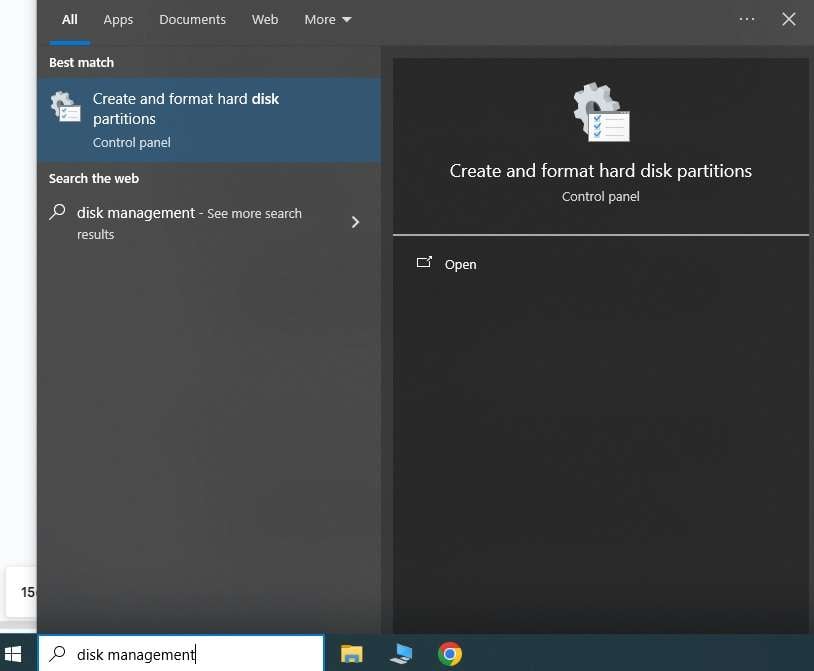
- Locate your Toshiba memory card, right-click it, and click Change Drive Letter and Paths.
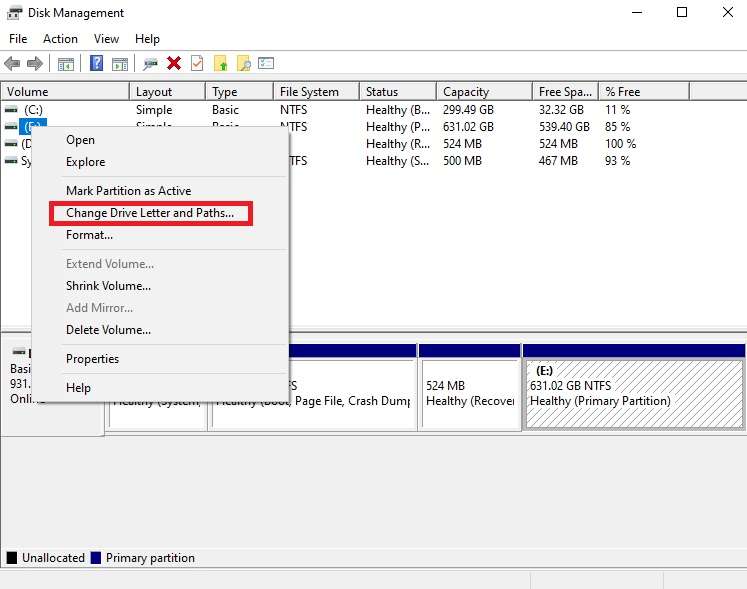
- Select the storage drive, click Add, and hit OK.
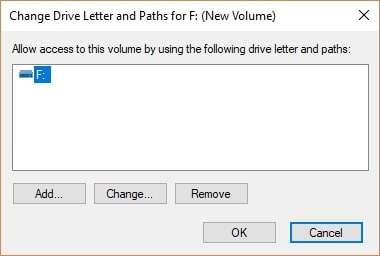
- Click Assign the following drive letter and select the letter in the drop-down list. Click OK and wait until the process is complete.

Use the Windows Scan and Repair Tool
Windows has a built-in scan and repair tool to check storage devices for file system errors. It can fix the drive and prepare your card for recovery. Here are the steps to follow:
- Click Start, type This PC, and click the first result.
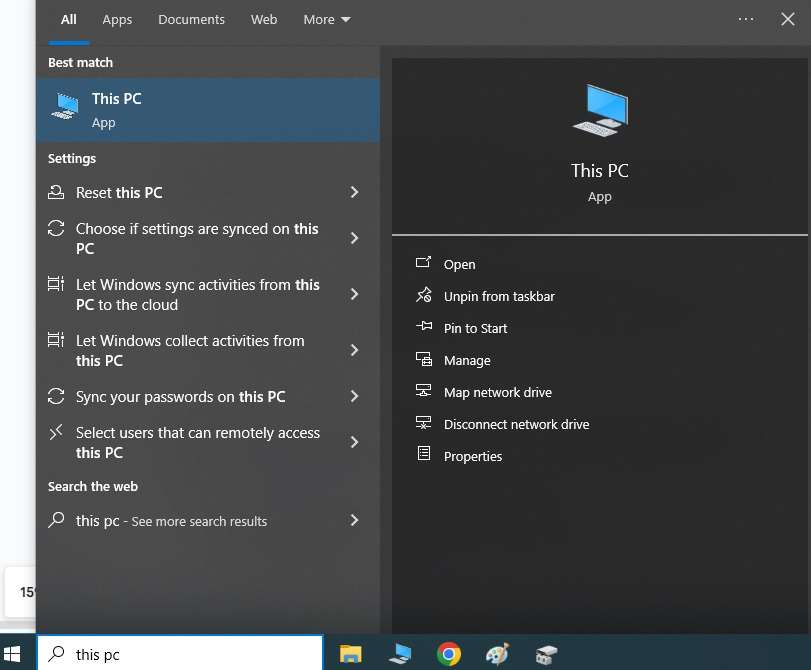
- Locate your Toshiba memory card, right-click it, and click Properties.
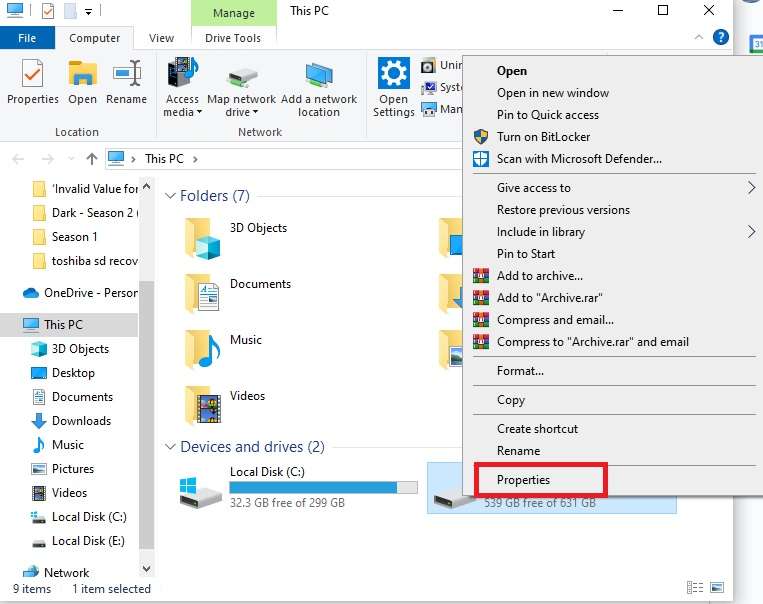
- Switch to the Tools tab, click Check, and select Scan and repair drive.
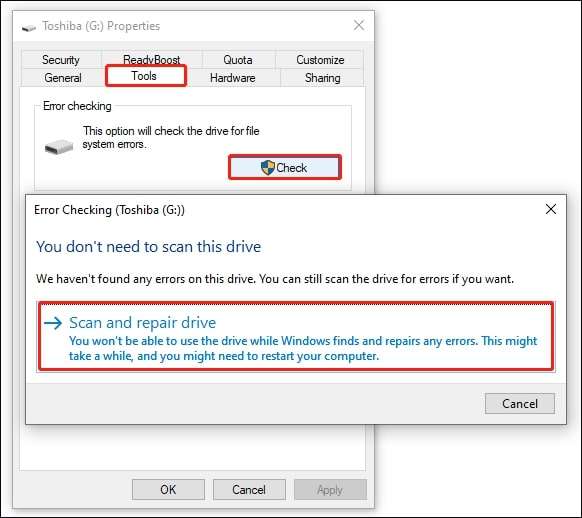
- Follow the on-screen instructions.
Use the CHKDSK Command
When an SD card is corrupted, you often won't even be able to see it in File Explorer even though you've connected it successfully. However, you can use the Command Prompt to scan and fix the card in case of any errors. Here's how to do it:
- Click Start, type CMD, and click the first result.
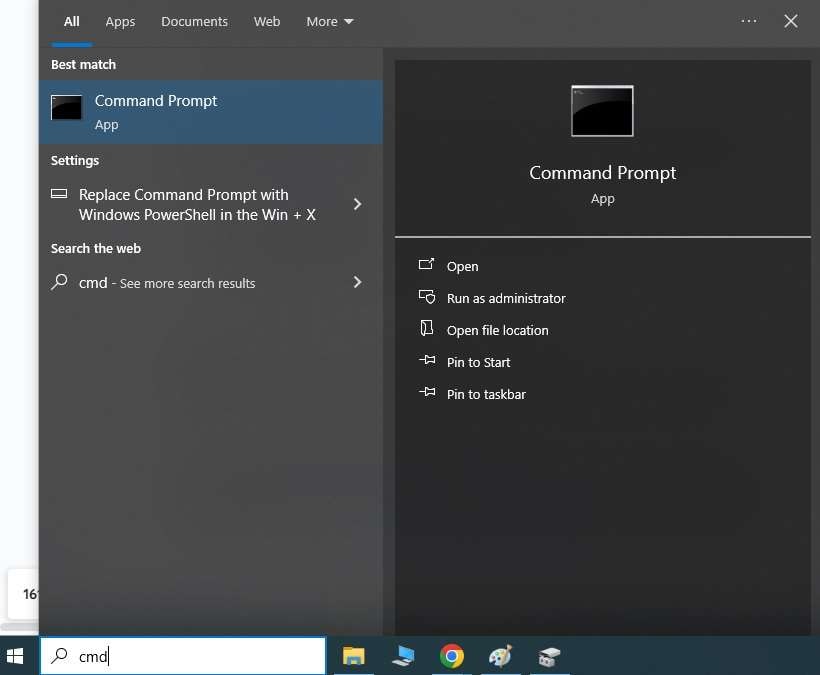
- Once the Command Prompt opens, run this command: CHKDSK X: /f. However, replace the "X" with your SD card's drive letter.

How to Prevent Data Loss on Toshiba Memory Cards
Here are some helpful tips to prevent future data loss on Toshiba memory cards:
- Back up your data – Always back up your Toshiba memory card data to external or cloud storage to ensure you can retrieve it in an unexpected situation.
- Find a trustworthy card reader – Poor-quality card readers often corrupt cards or cause connection loss during data transfer, which leads to data loss.
- Eject SD cards before disconnecting – Always eject your SD storage before removing it from your computer.
- Scan your device regularly – Scan your computer and SD card for viruses that might lead to data loss.
- Use a dedicated card for specific storage – Don't use your SD card for all to prevent file system errors.
Conclusion
The best recovery method for Toshiba SD cards is to use a professional data recovery tool like Wondershare Recoverit. These solutions are straightforward to use and have an excellent success rate for recovering data. If that doesn't help, contacting a professional data recovery service provider is the only option.
Remember that you must fix a corrupted drive before starting the recovery process. Try assigning a drive letter, using CHKDSK, or leveraging Windows' scan and repair utility.



 ChatGPT
ChatGPT
 Perplexity
Perplexity
 Google AI Mode
Google AI Mode
 Grok
Grok























