Considering their efficiency and high-quality video recording, DJI Mini 3 drones have taken the market by storm. They're going to be used a lot for capturing videos and photos. However, your camera storage needs space to ensure it can be used properly.
Most people prefer using the SD card for DJI Mini 3 to enhance performance and expand storage for videos and photos. You must choose a reliable SD card compatible with the drone, which helps improve the system's compatibility and performance. So, make sure you do proper research before choosing the SD card.

Try Recoverit to Recover Lost Files from DJI Drones
Security Verified. Over 7,302,189 people have downloaded it.
In this article
Part 1: Importance of SD card Compatibility and Performance
A compatible SD card can play an important role in optimizing and streamlining the drone's performance. The ultra-high speed (UHS) bus interface of the SD cards helps to enhance the data transfer speed of video. There are different speed class ratings along with compatibility of the SD card, which is helpful for long ringing. You must ensure that the speed caters to the full performance requirements of the drone's SD card.
Part 2: Top SD Cards for DJI Mini 3
Ready to use an SD card for DJI Mini 3? Here are the key things to keep in mind:
Recommended SD Card Brands and Models
The table below contains information on DJI recommended SD cards model and brands for Mini 3:
| Brand | Product | Details |
| SanDisk | Extreme | 64GB, 128GB, 256GB, 512GB microSDXC |
| Extreme Pro | 64GB, 256GB, 400GB microSDXC | |
| High Endurance | 64GB, 256GB microSDXC | |
| Max Endurance | 32GB microSDHC, 128GB, 256GB microSDXC | |
| Kingston | Canvas Go!Plus | 64GB, 256GB microSDXC |
| Lexar | High Endurance | 64GB, 128GB microSDXC |
| 667x | 64GB microSDXC | |
| 633x | 256GB microSDXC | |
| 1066x | 64GB, 128GB, 256GB microSDXC | |
| Samsung | Pro Plus | 128GB microSDXC |
| EVO Plus | 512GB microSDXC |

Specifications to Look For
While choosing the DJI Mini 3 SD card, look for the following specifications:
- Card Size: The maximum card size recommended for a DJI Mini 3 SD card is 512 GB. However, the lowest card size should be around 64 GB.
- Card Speed: For the card speed, you must look for marks like U3 or V30 on the SD card. These card speeds can offer optimal drone performance, having a good write speed of 30MB/s compatible with the device. This can help you determine the best SD card for DJI Mini 3 pro.
- Speed Class: The speed class for the DJI Mini SD card should range between Class 2 to Class 10. It is advisable to go for Class 10 to improve the speed performance of the drone.
- Video Class Speed: For the video class speed of your DJI Mini 3 SD card, it is advisable to go for V30 cards. These can record high-quality 4K videos. Moreover, it should also be capable of capturing video streams. The range for the same video speed class is V6, V10, V30, V60, and V90.
- Brand: When choosing an SD card for DJI Mini 3, it is advisable that you choose a reliable brand such as SanDisk, Samsung, or Lexar. If you use reliable brands, you can be sure that the highest standards are being maintained.
Part 3: Why It's Important to Format DJI Drone SD Cards?
You must consider formatting the DJI drone SD cards for various reasons, mainly because of their convenience. Some of the major reasons to format the DJI Mini 3 SD card are as follows:
- Formatting the SD card clears some space and ensures data storage maintenance in an organized structure. This helps to maintain optimal performance.
- When you capture photos and videos via your drone repeatedly, it poses significant damage to your SD card, increasing the risk of data corruption. Formatting the SD card can help to prevent the risk of data corruption.
- You can also alter the file system when you format the DJI Mini 3 memory card. Therefore, you will have the chance to move the files and manage data quickly. This also helps to avoid data corruption.
- Formatting the SD card for DJI Mini 3 helps in expanding the lifespan of the device. It prevents the risk of data fragmentation and degradation, which allows it to extend its lifespan.

Now that you know how important it is to format the DJI drone SD cards, it is essential that you do it the right way. Below are some of the important methods on how to format the DJI drone SD cards.
1. How to format SD cards on DJI Avata or DJI FPV
If you have a DJI Avata or DJI FPV, you are in luck because formatting the SD card is as easy as a breeze with these. Follow the steps given below, and you should be able to format the SD cards using DJI FPV or DJI Avata:
Step 1: Switch on the goggles and then your drone- DJI Avata or DJI FPV.
Step 2: Using your goggles, enter the menu and then visit the Settings section.
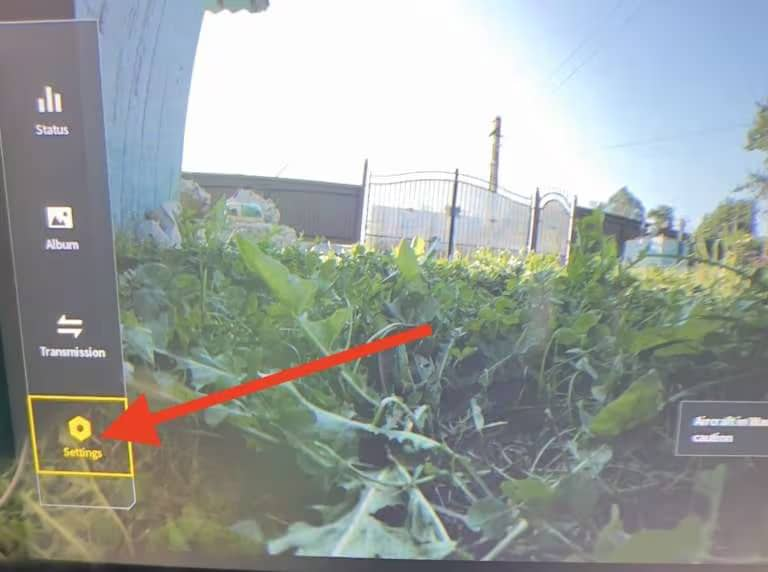
Step 3: Choose Camera.
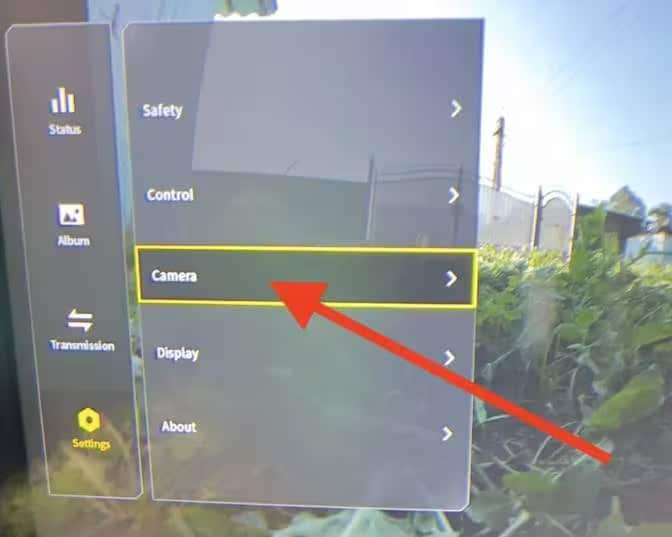
Step 4.new dialog box will appear; click on the Format option.
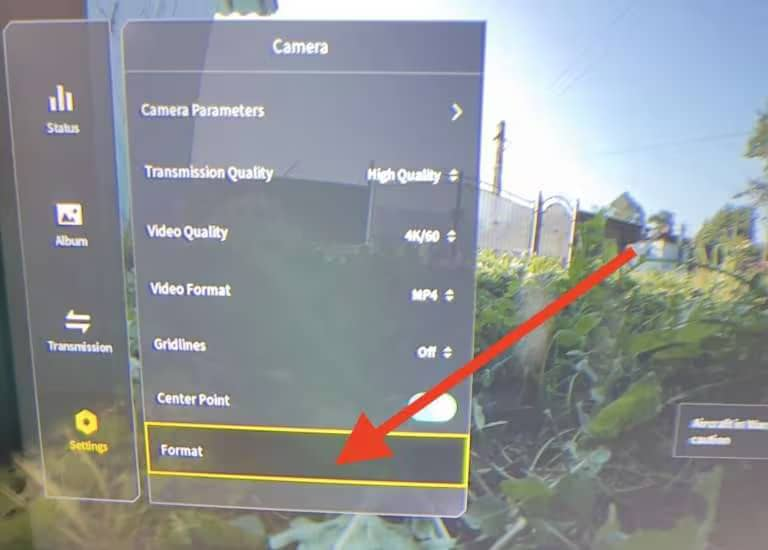
Step 5: From the available options, click on SD card since you are formatting the SD card. The other options will be Goggles, Internal Storage, and Aircraft SD card. Now, hit the confirm button next. The SD card will be formatted in no time.
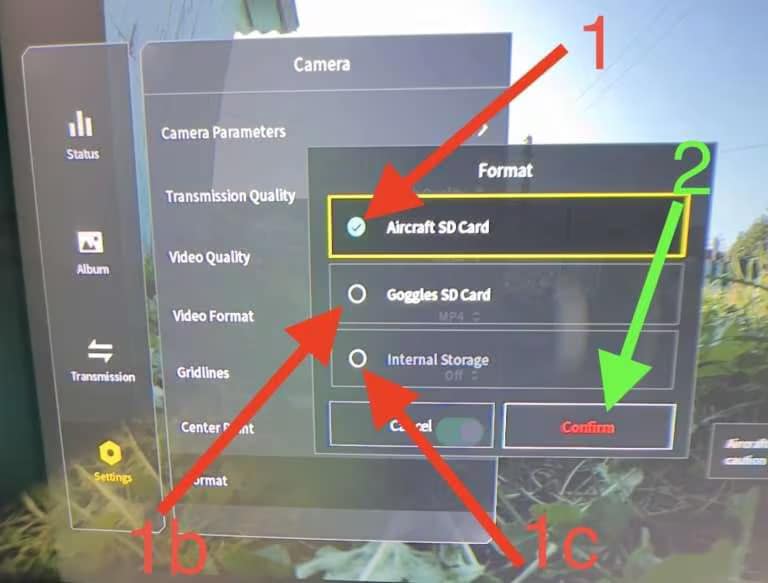
2. How to Format SD Card in DJI Osmo Action 4
If you own a DJI Osmo Action 4, you should know that there won't be any difficulty when it comes to formatting the SD card. Instead, you should be able to perform and complete the action in no time.
Below are the steps you need to follow to format the SD card in DJI Osmo Action 4:
Step 1: Turn on the DJI Osmo Action 4 and swipe the black screen. This will take you to the main menu.
Step 2.nut icon will be present in the upper right corner of the screen. Click on it to enter the device's Settings menu.

Step 3: Scroll through the Settings and click on the Format option.
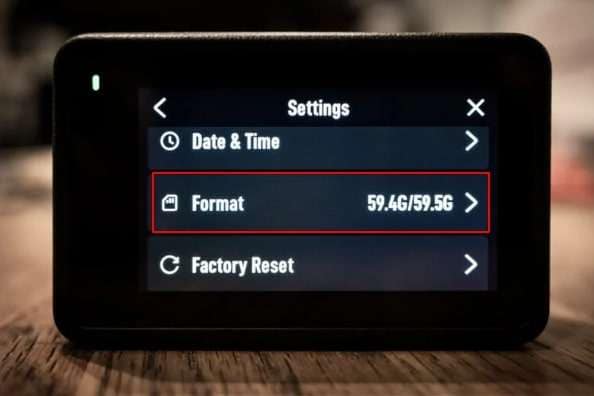
Step 4: Now, you will get a swiping option for your confirmation. Swipe from left to right in the Swipe to format the SD card to confirm your action.
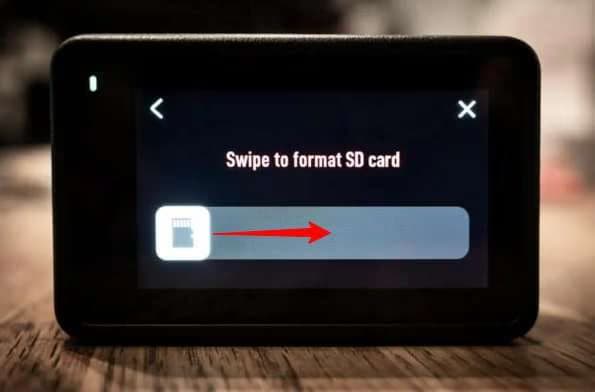
Step 5: Monitor the progress of the SD card being formatted. Keep a tab on it.
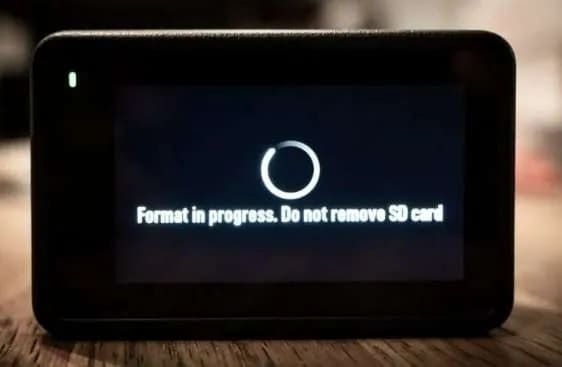
Step 6: As soon as the formatting process is completed, you will receive the Formatting Successful message on your screen.

3. How to format SD cards on DJI Air, Mavic, or DJI Mini Using DJI Fly App?
If you have a DJI Drone and access to the DJI Fly app, you should be able to format the SD card easily. This is mostly because the process of formatting the DJI drone SD cards from the DJI Fly app is similar. Therefore, using the DJI Fly app, you can format the SD card for different models, such as DJI Mini, Mavic, and DJI AIR.
You may follow the steps given below to format the SD cards through the DJI Fly app:
Step 1: Switch on the DJI drone and its remote controller. Establish a connection between the DJI drone and the phone. Then launch the app on your phone.
Step 2: As soon as you get the live view window, tap on the three horizontal dots available in the upper-right corner of the screen.

Step 3: Click on the Camera option and then scroll down the screen. You will come across the Formation option placed right next to Storage Location.
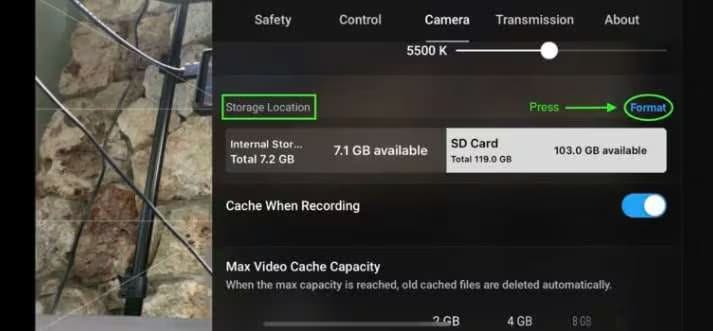
Step 4: Choose the SD card option and click on Format.
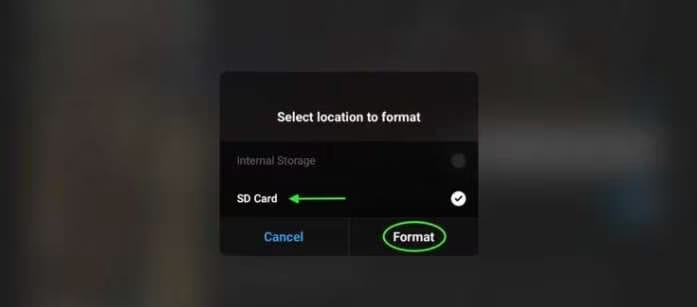
Step 5: As the formatting begins, you will receive the Formatting… message displayed on your screen next to the SD card section. Be patient; the SD card will soon be formatted.
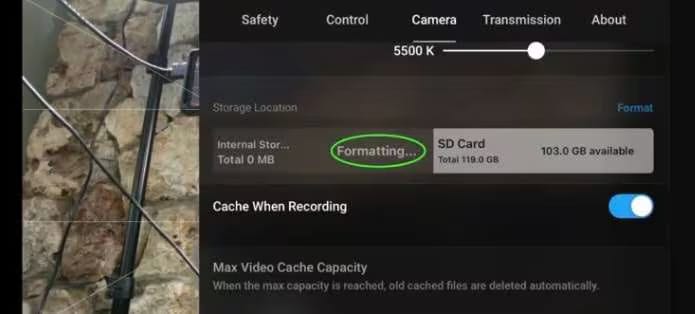
Part 4: How to Format a DJI SD Card on a Windows Computer?
If you're tired of all the complications in formatting an SD card via the drones, you can actually format it using your Windows computer too. However, you will need to have access to an SD card reader to format the card. Although you must put in a little extra effort, know that it will all be worth it.
When you format the SD card for DJI Mini 3 on your Windows computer, you must remove the SD card from the drone and insert it in the card reader.
Now, you can insert the card reader on your laptop or Windows computer using the format you want. Once the card reader is connected, you will have to follow the steps given below to format the DJI SD card on Windows Computer:
Step 1: Open This PC on your system.
Step 2: Find the SD card in the This PC section and right-click on it. Choose the Format option now.
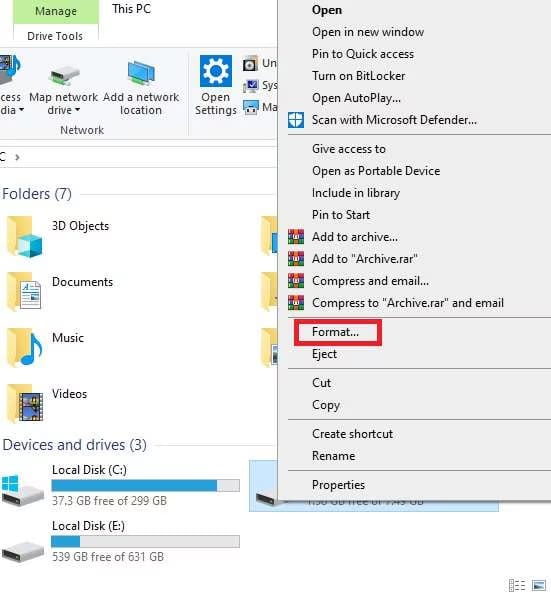
Step 3: The formatting window will appear on the system. Customize the information, such as the file system you want to format. Click on Quick Format and then hit the Start button.
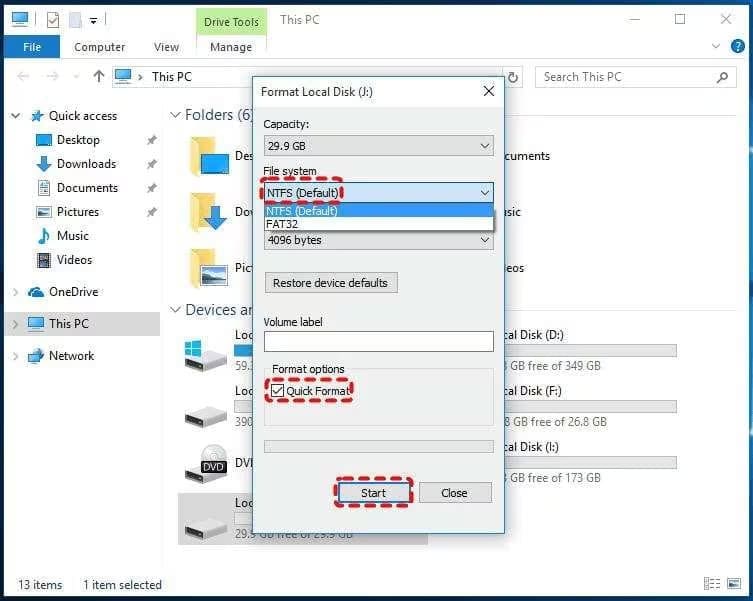
Step 4: The formatting process will take some time. Once the Format Complete confirmation appears on your screen, click on the OK button.
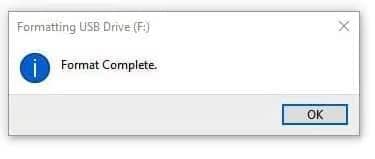
Part 5: How to Recover Data From a Formatted DJI SD Card?
If you accidentally lost some valuable data while formatting your DJI SD card, know you haven't completely lost it. Instead, you still have the option to recover videos from DJI SD cards using data recovery software like Wondershare Recoverit.
You need to get into the process to recover lost videos from DJI cameras instead of writing any new data on it. As a professional data recovery software, Wondershare Recoverit can play an essential role in helping you recover data from your DJI SD Card with a 99.5% success rate.
One of the best benefits of using the Wondershare Recoverit Data recovery channel is that it can help recover data from 1000+ data loss scenarios. Moreover, it can help recover data across different formats, which can be extremely beneficial to recover videos from DJI SD cards. Even if you are using this tool for the first time, you should be able to do it easily because it has a very user-friendly interface.
You need to download and install Wondershare Recoverit on your system so that you can easily perform DJI file recovery. Now, you must connect the SD card with the help of a card reader in your system so that the device reads it and you can initiate the data recovery process.
You must follow the steps given below to recover data from a formatted DJI Mini 3 SD card:
Step 1: Launch Wondershare Recoverit in your system after installation. Navigate to the SD Card Recovery section and select the SD card from which you want to recover the data. Click on the Scan option.

Step 2: The software will initiate the scan and display all the discovered files on the screen in real time. You can select and preview the files that you want to recover. The Preview button is on the right side of the screen; click on it.

Step 3: Review the recovered videos from the DJI SD card through the software. If that's the video you want to recover, click on the Recover option available on the bottom-right corner of the screen.

Step 4: Select where you want to save the recovered files, give them a name, and click the Save button.

Related Video >>: How to Recover Lost Files from PC Computer?
Conclusion
Recovering files from your DJI drone SD card takes too much effort, but it is not. If you are to use the SD card in your drone too often, you must format it. However, if you format it through the drone interface, you won't get many customization options, so you must use the DJI Fly app.
If you accidentally lost any crucial data while formatting the SD card, you must recover files from DJI SD cards using reliable and professional software such as Wondershare Recoverit. You can connect your systems and get started with the recovery services. You'll have your data back in no time.
Try Recoverit to Retrieve Lost Data from Drones
Security Verified. Over 7,302,189 people have downloaded it.
FAQ
-
1. What SD card is recommended for Dji mini 3?
A SanDisk Extreme microSD card having a UHS-I Speed Grade 3 or higher is often recommended for DJI Mini 3. This type of SD card supports better performance and high-quality video recording. -
2. Is 256GB enough for Dji mini 3?
Yes, 256GB is enough for a DJI Mini 3 drone to help with sound 4K quality video recording. Moreover, it also supports different kinds of shooting styles and settings. -
3. Which is better, Sandisk Extreme or Extreme Pro?
SanDisk Extreme Pro is considered to be better than SanDisk Extreme because the former provides faster reading and writing speeds. Therefore, it can support easy and quick data transfer, improving the system's overall performance. -
4. What is the best SD card format for a DJI drone?
exFAT is the best SD card format for a DJI drone larger than 32 GB. However, if you're considering the FAT32 format, you will have to look into 32 GB or smaller cards.


 ChatGPT
ChatGPT
 Perplexity
Perplexity
 Google AI Mode
Google AI Mode
 Grok
Grok























