Working with RAW video files can be tricky. Blackmagic RAW (BRAW) files are special. They hold high-quality video data. Many filmmakers and video pros use them. But opening these files isn't always easy. You need the right tools. You need the right knowledge. This guide will help you with both.

RAW files store all the data from your camera's sensor. Nothing is lost. This makes them very big. But they also give you more control when editing. You can fix colors, exposure, and more without losing quality. This control is why pros love RAW. It lets them create their best work. It gives them freedom in post-production.
If you've lost BRAW files or can't open them, don't worry. This guide will help. We'll cover what is RAW file. We'll look at why they're so good. We'll show how to open RAW file And we'll help you recover lost RAW video files with several methods.
By the end, you'll know how to handle these files like a pro. You'll know how to get the most from your footage.
Try Recoverit to Recover Lost RAW Videos
Security Verified. Over 7,302,189 people have downloaded it.
In this article
Part 1: What is RAW File?
A RAW file is unprocessed data straight from a camera sensor. It's not compressed like JPEG or MP4. RAW video files like BRAW contain all the information captured by the camera. Nothing is thrown away. This makes RAW files very large but very useful. They give you complete control. They let you make big changes later. Think of RAW as digital negatives. They need processing before they look good.
Blackmagic RAW is a video codec from Blackmagic Design. It stores video in a RAW format. This keeps all the color and exposure data. It lets you make big changes later. What is RAW file? It's like having a digital negative of your video that you can process any way you want. BRAW is special because it's more efficient than other RAW formats. It uses smart compression. It's easier to work with. But you still need the right software to open and edit these files.
Part 2: What Makes RAW Footage so Valuable?
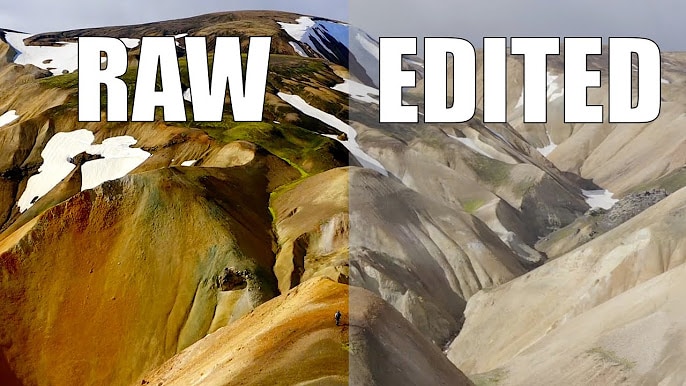
RAW footage gives video creators more freedom and quality. What makes RAW footage so valuable? Here's why pros choose RAW for their best work. They know the benefits are worth the extra storage space. They know RAW gives them more options later.
- Higher quality: RAW video keeps all the data from the camera sensor. Nothing is lost. Every pixel has more information. This means better final videos.
- Better color: You get much more color information than compressed formats. RAW files have billions of colors. Regular video has much less. This means better skin tones. It means more natural-looking footage.
- More dynamic range: RAW files keep details in both very bright and very dark areas. You can see into shadows. You can recover highlights. This is huge for outdoor shoots. It helps in mixed lighting too.
- Greater flexibility: You can change white balance and exposure after shooting. Made a mistake? No problem. RAW lets you fix it later. This is like insurance for your shoots.
- Future-proof: As editing software improves, you can go back and get more from your RAW files. Your old footage gets better with new tools. This protects your video library.
- Non-destructive editing: You can make changes without hurting the original video quality. Edit as much as you want. The source stays clean. You can always start over.
- Better for color grading: More color data means better results when color grading. Your looks will be richer. Your color changes will be smoother. Your final product will look more professional.
- Professional results: Most high-end productions use RAW video for the best quality. It's the standard for films. It's used in commercials. TV shows use it too. RAW is how the pros work.
Part 3: How to Open RAW Video Files?
Opening RAW video files like BRAW needs special software. Not all video players or editors can read these files. How to open RAW video files? First, you need compatible software. DaVinci Resolve works best with BRAW files because Blackmagic makes both. It's free to use the basic version.
The workflow is simple. Just import the files. Resolve handles BRAW natively. No conversion needed. You can start editing right away. The playback is smooth. The color tools are excellent.
3.1 Uses of RAW Videos

All professional production videos are in RAW format because of their flexibility. People use them exclusively for filmmaking and all bigger productions. However, RAW videos require expensive equipment because they take up a lot of space, and you need to be able to store all the data to continue your work without obstructions.
RAW is suitable for complex projects that have the necessary budgets and time. If you want to shoot and air a video as quickly as possible, RAW format probably isn’t the best option. It requires high-capacity storage options and a robust post-production process.
However, smartphones have gone far, and today you can even shoot a RAW video on an iPhone and Android.
3.2 What Makes RAW Footage So Valuable
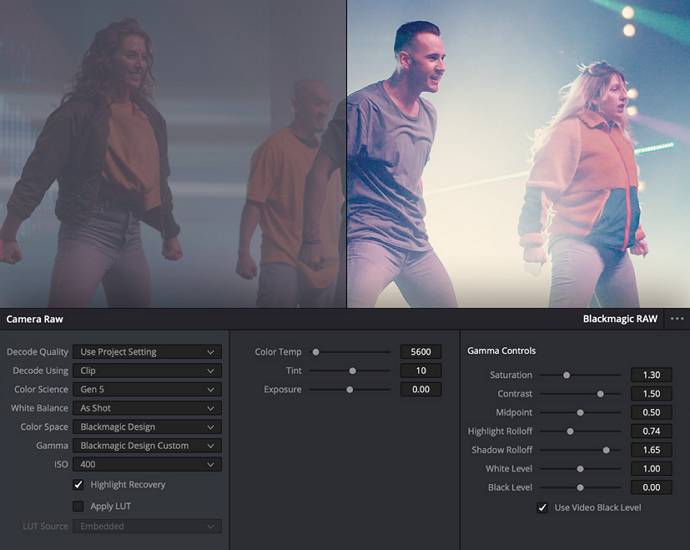
If you want to shoot RAW videos, you’re probably wondering why you should do it. These videos and images have several benefits, giving your products a more unique and quality look.
3.2.1 RAW Videos Have Better Editing Options
Professional videographers get complete control over the footage during editing when using RAW videos. They can heavily edit all still RAW images in various tools like Photoshop. At the same time, all RAW video footage data provides complete camera sensor information, allowing you to edit footage without jeopardizing video quality. You can also download RAW videos for editing practice from many royalty-free stocks.
You can refine RAW image data to get the desired look without looking unnatural. You can alter exposure, change white balance, sharpen frames, correct colors, manipulate shadows, and use the most lighting. RAW videos give you extra headroom so you can correct shooting errors and shape the feel and look of your videos.
3.2.2 Better Results in Less Ideal Shooting Settings
The RAW format is handy when shooting in poor lighting conditions — when there’s little illumination or mixed lighting, for example. Having more room to edit the videos and improve their quality makes it easier to correct the errors you made during the shooting and still get professional footage.
3.2.3 RAW Video Format Offers Lossless Quality
RAW videos have lossless quality, unlike pre-processed camera videos. They always keep the original quality, and you won’t lose any resolution when resizing. This data is more robust, and you can’t compromise it. Still, some RAW video cameras shoot compressed videos, but this compression level is still lower and better than pre-processed videos.
3.3 How To Open RAW Video Files
Many people wonder how they can open RAW video files. If you try and play one with any video tool, you won’t be able to open the video. Why? Because RAW videos require an image or video editing tool to start. Some of the most common you can use are:
- ACDsee for Windows
- RAWTherapee for Mac and Windows
- Corel PaintShop Pro for Windows
- Adobe Photoshop Elements for Mac and Windows
- Adobe Photoshop for Windows
Opening a RAW video is similar to opening any other file, as long as you have the right tool. For example, here’s how you open RAW video files in Adobe Photoshop:
- Step 1: Transfer your camera RAW video to your computer.
- Step 2: Start Adobe Photoshop, click File and then Open.
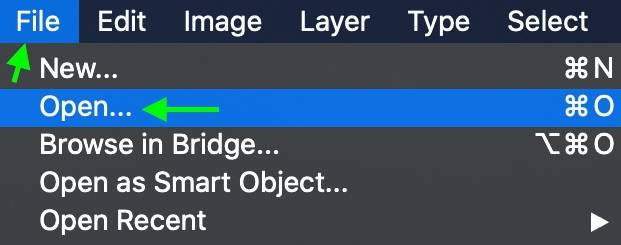
- Step 3: Find your RAW file and select it. The Adobe Camera RAW will start automatically, and you can make specific changes. Click Open, and your video will open in Adobe Photoshop.
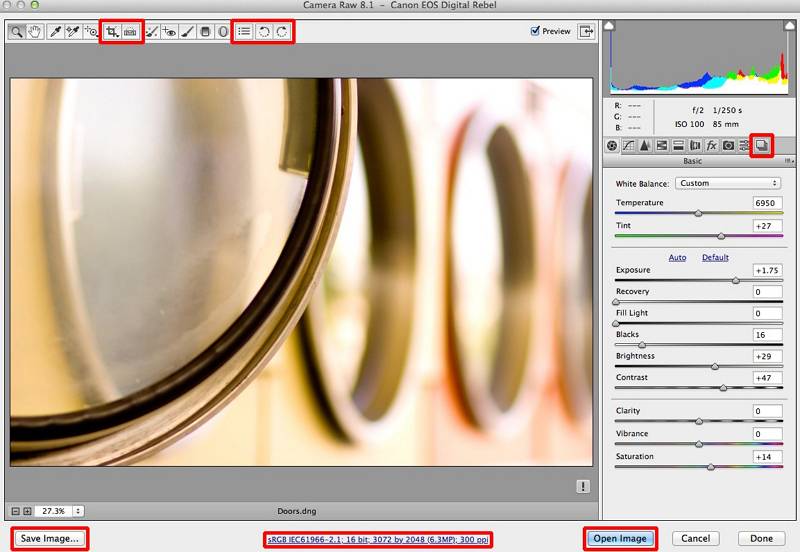
3.4 What You Can Do With RAW Video Files
Having RAW videos opens up many options. Here’s what you can do with RAW footage files.
3.4.1 Edit RAW Videos
RAW videos are externally versatile and give you many editing options. Not only do you get more editing options, but you can also get better value out of each edit. Yes, the colors might look flat initially, but you can emphasize any grade or tone you want to get the desired visuals.
3.4.2 Package RAW Videos for Customers
Some service providers, like wedding videographers, can benefit from unedited RAW videos. Your clients might ask for original (RAW) videos, and in these situations, you can package RAW videos for your clients and let them look at the whole event unedited.
3.4.3 Create Stock Videos

The versatility of RAW videos allows you to put them into any context. You can create stock videos with emotional, commercial, or personal value with a couple of edits.
3.4.5 Repurpose RAW Footage
If you used some footage for post-production, you probably have remaining footage. If this footage is RAW, it’s entirely usable, and you can use it for different purposes or try other cuts and solutions to explore your creative approach.
3.4.6 Convert Into a Different Format
File formats are essential when it comes to video footage and its uses. They affect the necessary quality, size, and useability. RAW videos give you complete flexibility as you can convert them into any other popular format with an adequate tool.
3.5 Benefits of RAW Video Files
Before you start using RAW videos, you should understand what benefits they offer. In a nutshell, RAW videos give you the following:
- More converting options: You can merge RAW files to create panoramic or HDR images that you can edit and refine.
- More control over the footage: RAW files allow you to make adjustments like gamma correction, contrast, brightness changes, and color conversions while keeping the RAW image in its original state.
- Resistance to compression: RAW images retain their quality after compression.
- More color range: RAW files have more colors and tonal values than any other video format.
- More detail: RAW videos are more detailed than any other file type. You get so much more to work with in post-production.
Part 4: How to Recover Lost RAW Video Files
Losing RAW video files can be scary. These files are often very important. How to recover lost or deleted RAW videos? Here are some methods. Each works in different situations. Try them all if needed. Don't give up after just one try.
Method 1: Recover RAW files with Recoverit
Wondershare Recoverit is a powerful data recovery tool. It can help you recover lost RAW videos files from many storage devices. It works with hard drives. It works with SD cards. It works with SSDs too. It can find files that seem gone forever. It's user-friendly. It's fast. It's reliable for RAW video recovery.
Here’s how to recover lost or deleted RAW videos:
- Download and install Recoverit. Select the drive where your RAW files were lost. Be specific if possible. Click Start.

- Recoverit will begin scanning. This may take some time.

- Preview recoverable files when the scan finishes. Look for your BRAW files. Select your BRAW files and click Recover to save them. Save to a different drive.

Related Video >>: What is RAW Video and How to Open It?
Check the recovered files to make sure they work properly. Move them to your main storage only after testing. Create backups right away to prevent future loss.
Method 2: Check Temporary Files and Cache
Video editing software often creates temp files. These might still have your content even if the original is gone. The software makes these files while you work. They act as backups. They can save your project if something goes wrong. Checking these locations can recover RAW files that seemed lost.
Steps:
- Check the temp file location (often in AppData or similar folders). Use file explorer. Copy any found files to a safe location. Don't move them yet.
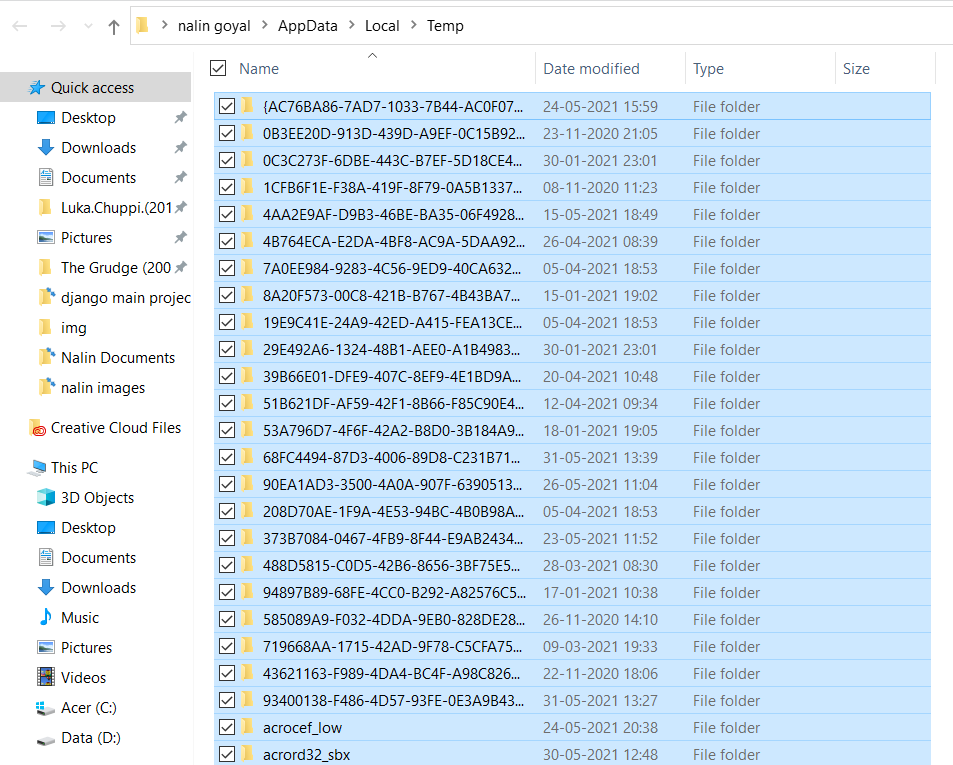
- Try opening these files in your editing software. Test if they work. Rename files if needed to match your project naming.
Method 3: Use Windows Backup and Restore
If you use Windows Backup, you might have copies of your lost files. This is a simple way to recover RAW files. Windows creates backups automatically if you set it up. These backups can save your RAW video files. This method is easy if backups exist.
Steps:
- Open Control Panel from your Start menu. Go to System and Security > Backup and Restore. Find this section.
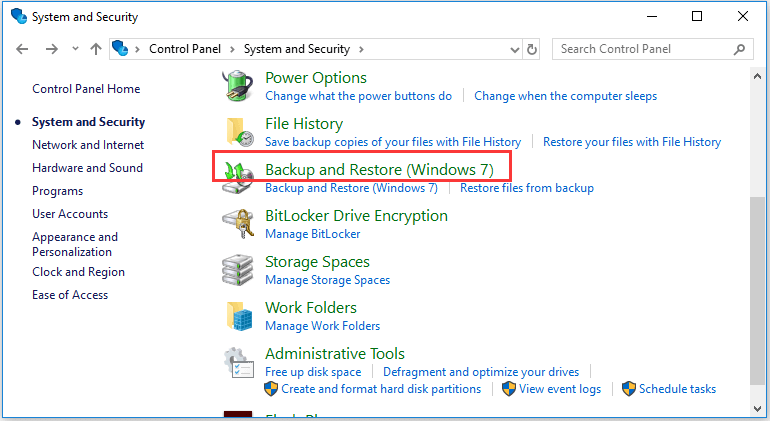
- Click Restore my files. This starts the recovery wizard. Browse or search for your BRAW files. Be specific in your search. Choose where to restore them. Pick a different drive if possible. Confirm the restore operation. Wait for it to complete.
Method 4: Recover from Cloud Backups
Many people store files in cloud services. Check if your RAW videos might be there. Services like Dropbox keep deleted files for a time. Google Drive has a trash folder. OneDrive keeps backups too. These services can help recover lost RAW videos files.
Steps:
- Log in to your cloud storage (Google Drive, Dropbox, OneDrive, etc.). Look for your lost files or check the Trash folder. Search by name.
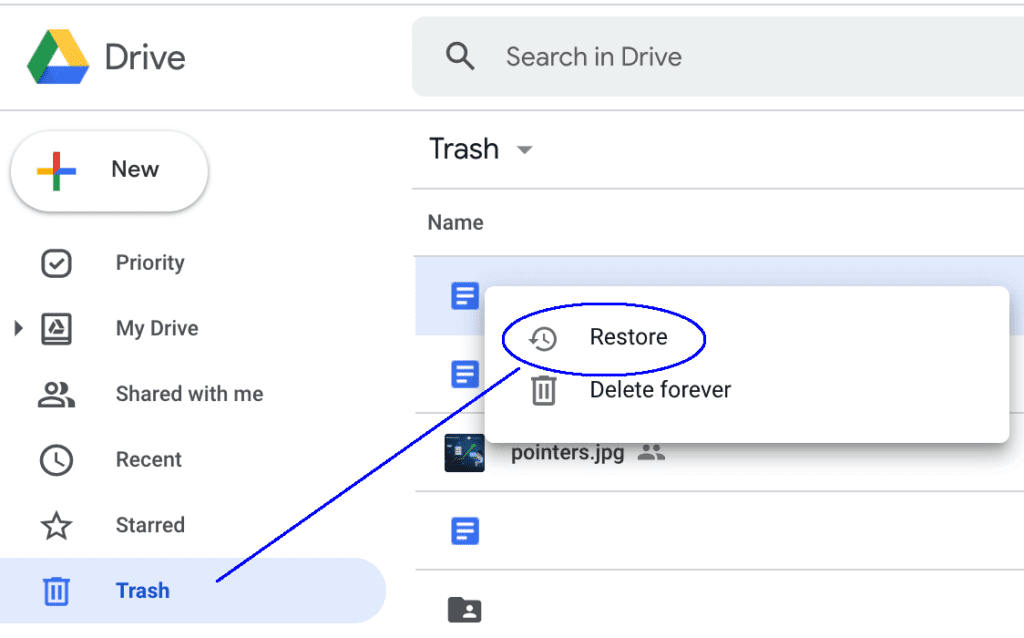
- If found, select the files and restore them. This moves them back to your main folder. Download the restored files to your computer. Wait for download to complete.
Verify that the files open correctly. Test them in your editing software. Create local backups of these files now. Consider using multiple cloud services for better backup protection. Set up automatic sync for your important RAW files.
Method 5: Check Video Editing Software's Default Save Location
Sometimes files aren't lost. They're just saved somewhere unexpected. Editing programs have default save locations. These might be different from where you think. This simple check can find "lost" files that were never really gone.
Steps:
- Open your video editing software. Check recent projects list first. Check the default save location in preferences. Note this path. Browse to that folder in your file explorer. Look for project files.
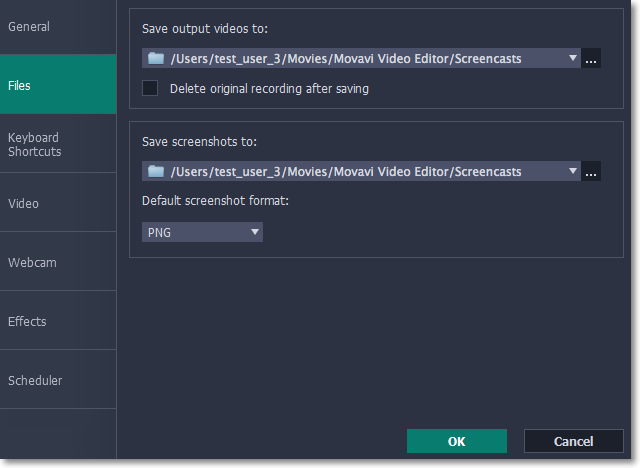
- Look for project files or auto-saved versions. Sort by date if helpful. Copy any found files to your intended location. Test them first. Create a more organized folder structure for future projects. Change default save locations if needed for better workflow.
Part 5: Pro Tips on How to Recover RAW Files
- Always have multiple backups of your RAW files. Store copies on external drives and in the cloud. What is RAW video? It's valuable data that needs protection. One backup isn't enough. Two might not be. Three is better. Follow the 3-2-1 rule: three copies, two different media types, one off-site backup.
- Use file recovery software as soon as you notice files are missing. The longer you wait, the harder it is to recover RAW files. Minutes matter. Hours can reduce success rates. Days can make recovery impossible. Act fast when files go missing.
- Name your files and folders clearly. This makes finding them easier. Use dates and project names in your file structure. Be consistent. Use the same system for all projects. This helps when searching for files. It helps others find your files too.
- Consider using specialized media management software. Programs like Hedge or ShotPut Pro can help organize and back up RAW video safely. These tools verify copies. They check file integrity. They create logs. They make backup workflows easier and safer.
- Never format cards until you've verified backups. Check your copies first. Make sure they open. Make sure they play. Only then format your original media. This simple step prevents many headaches.
Conclusion
RAW video files offer the highest quality for video work. They give you more control over the final look. But they need special handling. Now you know what is RAW file and how to work with these formats. You understand their value. You know their challenges. You can handle both with confidence.
Learning how to open RAW video files is essential for video pros. Tools like DaVinci Resolve and the BRAW Plugin for Premiere make it possible. They let you get the most from your footage. They unlock the full potential of BRAW. They give you creative control. They help you deliver your best work. The right software makes all the difference when working with RAW video.
Knowing how to recover lost RAW videos can save your projects. Try the methods above if disaster strikes.
Try Recoverit to Recover Lost RAW Videos
Security Verified. Over 7,302,189 people have downloaded it.
FAQ
-
What is the best software to open Blackmagic RAW files?
DaVinci Resolve is best for opening BRAW files. It's made by Blackmagic Design, the same company that created the BRAW format. The free version works well for most users. For Adobe users, the BRAW Plugin for Premiere is a good option to open RAW video files. Other options exist too. Final Cut Pro works with plugins. Avid can handle BRAW with the right setup. Choose what fits your workflow best. Many pros use Resolve for its color tools. The BRAW Plugin for Premiere lets Adobe users stick with familiar software. -
How can I tell if my RAW files are corrupted?
Corrupted RAW files might not open at all. Or they might show errors or visual glitches. Try opening them in different software. If the file plays in one program but not another, it might be partially damaged. Recovery software might help recover RAW files that are corrupted. Look for specific errors. Green or pink frames often mean corruption. Playback stutters can indicate file problems. Missing frames are another sign. Check file sizes too. -
How much space do I need for RAW video files?
RAW video files are very large. What is RAW video? It's uncompressed video data that takes up a lot of space. One minute of 4K BRAW footage might use 2-8 GB depending on compression settings. Plan for plenty of storage when working with RAW footage. A one-hour project could need 120-480 GB just for the RAW footage. Final projects need even more space. Plan your storage before shooting. Buy more than you think you'll need.



 ChatGPT
ChatGPT
 Perplexity
Perplexity
 Google AI Mode
Google AI Mode
 Grok
Grok























