Losing data due to a physically broken SD card can be stressful. When your micro SD card breaks, your precious photos, videos, and files seem lost forever. But don't panic - recovery may still be possible.

A physically broken microSD card presents unique challenges compared to logical corruption. Physical damage might include broken connectors, cracked components, or water damage. Despite these issues, there are several methods to recover data from a physically broken SD card.
This guide explores multiple approaches to recover physically broken SD card. We'll look at professional tools, alternative hardware solutions, and software commands that might help rescue your photos, videos and other files from a physically damaged SD card.
Try Recoverit to Recover Data from Physically Broken SD Card
Security Verified. Over 7,302,189 people have downloaded it.
In this article
-
- Tip 1: Stop using the card immediately
- Tip 2: Don't attempt physical repairs without expertise
- Tip 3: Keep the card dry and clean
- Tip 4: Use write protection when possible
- Tip 5: Try multiple recovery methods
- Tip 6: Work in a clean, static-free environment
- Tip 7: Consider professional recovery services
- Tip 8: Make multiple copies after recovery
Part 1: Is it Possible to Recover Physically Broken SD Card?
Yes, recovering data from a physically broken SD card is often possible, though success depends on the extent of damage. For minor connector issues or partial breaks, the chances of recovery are higher. Many physically broken microSD card recovery solutions can work when the internal memory chip remains intact.
With severely damaged cards, professional physically damaged SD card recovery services may be needed. These specialists have clean rooms and specialized equipment to recover data from broken microSD cards with significant physical damage.
The key factor is attempting recovery as soon as possible. Continuing to use a physically damaged SD card can worsen the problem. The sooner you try to recover data from a damaged SD card, the higher your chances of success.
Case 1. SD Card Is Physically Crushed into Pieces Including Chip and PCB

If your SD card is crushed into pieces as seen above, the card is damaged beyond repair and there is currently no fix for such. This is because the data is usually stored on those chips. Once the chips are destroyed or crushed, the data cannot be recovered. You would have to restore backups of such data and if absent, you have lost such data for life.
Case 2. SD Card Lock Switch Is Broken off
The plastic nature of the SD card and its tiny parts make it easy to break. On the side of most SD cards, you can see a ‘Read-Only’ lock that is used to protect the drive from reading and writing data. This switch is the most implicated when it comes to physical SD card damages. When the SD card lock switch breaks or is damaged in the locked state, it becomes hard to get any data on it.
The good news, however, is that you can recover your data from such SD cards. By following the steps below, you can get the lock switch fixed and gain access to your SD card again.
- Get a paper clip, straighten it, and put it on the side of the SD card where the lock switch was previously.

- Using a pair of pliers or wire cutters, cut the paperclip to match the size of the broken lock switch.

- Apply one drop of crazy glue (super glue) on the side of the clip press firmly on the spot where the lock switch was original. Be careful not to put too much glue so that the card still fits into its space on the host device.

- Allow to stay for a while and dry. Once dried, you can switch to open the SD card and get access to the data on it.

Case 3. The Outer Shell of the SD Card Is Physically Cracked But the Chip inside It Is Intact
By now you know that if the chip is intact, the data on the SD card can still be recovered. To do this you need to get a casing of a spare SD card. This process will teach you how to install the chip of an SD card with a broken shell, into the casing of a spare SD card.
- Remove the chip from the damaged SD card.
- Use a razor to neatly open a seam on the side of the SD card so it leaves the area of insertion.
- Use your pliers to remove the spare card’s chip from the shell.
- Pick the chip from the cracked SD card and insert it into the spare case, closing it as firmly as possible.
Case 4. The Connector or the PCB with the Circuit Is Broken
If either of the connector or the PCB (Printed Circuit Board) with the circuit is broken, you can remove the SD card chip and then solder it to another PCB (of the same type) and try to read the data.
Case 5. The Memory Chip(s) Are Broken
If the chip(s) is/are broken your best chance (if there is any) is to visit an [selected] expert. This can be very expensive depending on who does it and how badly the chip is damaged.
Video Tutorial on SD Card Repair: How to Fix Corrupted SD Card?
Part 2: How To Recover Data From A Physically Broken MicroSD Card (Still Detected)
Recovering data from a damaged microSD card is possible with proper methods. Physical issues like cracks or bends may still allow data recovery. Handle the card carefully and use specialized tools or professional services to increase the chances of retrieving your files.
Method 1: Fix A Corrupted SD Card When It Can Be Detected But Data Is Lost
Recoverit is a highly effective data recovery tool designed to retrieve files from physically damaged SD cards. It scans broken storage media, locating and extracting recoverable data, even if the operating system cannot detect the card. This makes it a reliable solution for situations involving damaged or unresponsive memory cards.
The software uses advanced algorithms to recover data from physically broken microSD cards. These algorithms work by bypassing damaged sectors on the card and focusing on areas where data is still intact. This targeted approach enhances the chances of successful recovery, even from severely damaged cards.
Recoverit simplifies the process with its user-friendly interface, making it accessible for users without technical expertise. The software supports a wide range of file formats, ensuring that various types of data can be recovered. Its capabilities make it a valuable tool for recovering important files from damaged microSD cards.
Here are the key features of Recoverit:
- Wide File Recovery Support: Recoverit can retrieve photos, videos, documents, audio files, and more, covering a variety of formats.
- Advanced Recovery Algorithms: The software uses smart algorithms to bypass damaged sectors and recover intact data efficiently.
- Support for Various Devices: It works with SD cards, USB drives, hard drives, and other storage media, including physically broken devices.
These features make Recoverit a dependable solution for recovering important data. Let me know if you’d like more details!
How Recoverit helps:
- Recovers multiple file types including photos, videos, documents
- Works with severely corrupted or physically damaged SD cards
- Provides preview features before recovery
- Maintains original file structure
- Supports various SD card formats
Here are the steps for physically broken micro SD card recovery:
- Download and install Recoverit on your computer. Connect your broken microSD card using a card reader. Launch Recoverit and select the SD card as the target device.

- Click Scan to begin scanning the broken SD card.

- Preview recoverable files from your physically damaged SD card.

- Select the files you want to recover and click Recover. Save the recovered files to a different storage location.

You may be also interested in: How to Check SD Card for Errors: Fix SD Card on Mac?
Method 2: Switch to a Different Card Reader
Sometimes the problem isn't entirely with your physically broken SD card but with how your computer interfaces with it. Using a different card reader might help recover data from a damaged SD card when connection issues are part of the problem.
A high-quality card reader might be able to establish a better connection with your broken microSD card, allowing for data access even when the card has minor physical damage.
How a different card reader helps:
- Provides better electrical connection to damaged pins
- May have stronger error correction capabilities
- Could support lower-level access to the memory
- Might handle power fluctuations better
- Some readers are specifically designed for recovery scenarios
Steps:
- Purchase a high-quality SD card reader if you don't already have one. Insert your physically broken SD card into the new reader. Connect the reader to your computer.

- Check if the SD card appears in File Explorer/Finder. If visible, immediately copy all important data to your computer. Work with small batches of files if the connection is unstable
Method 3: Use the CHKDSK Command
The CHKDSK command is a built-in Windows utility that can repair logical errors on storage devices. While it's primarily designed for logical issues, it sometimes helps with physically broken microSD card recovery when the damage affects the file system structure.
This method works best when your physically broken SD card is still detectable by your computer but shows errors or appears corrupted.
How CHKDSK helps:
- Fixes file system errors that prevent access
- Recovers readable sectors from a damaged SD card
- Repairs corrupted file tables
- Marks bad sectors to prevent further data loss
- Works directly through your operating system
Steps:
- Connect your physically damaged SD card to your computer. Open Command Prompt as administrator. Type "chkdsk [drive letter]: /f /r" (replace [drive letter] with your SD card's letter). Press Enter and wait for the process to complete.
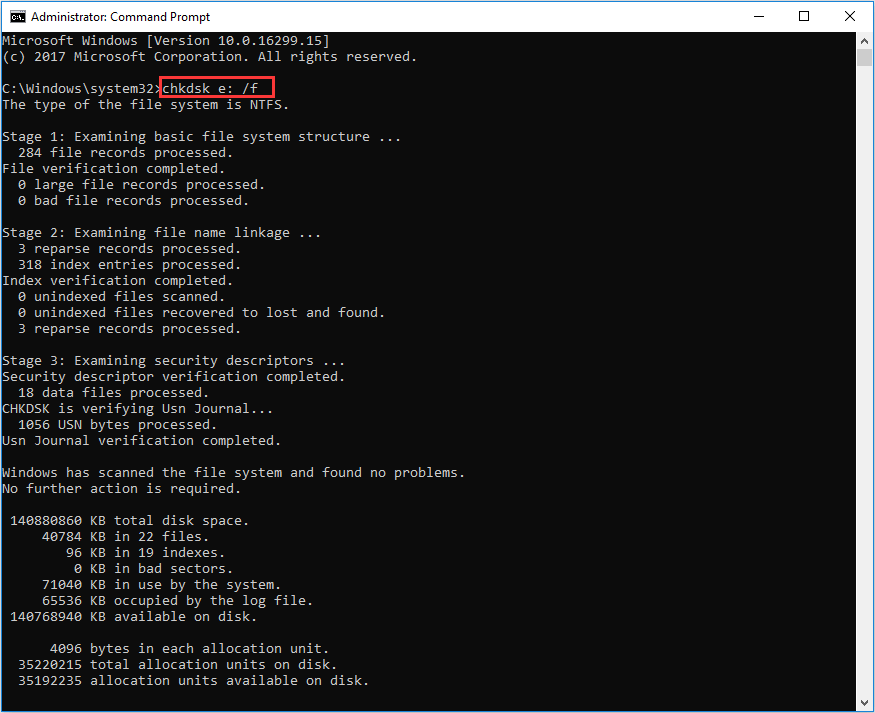
- Check if you can now access files on your broken microSD card. Copy recovered data to a safe location immediately
Method 4: Restore From a Local Backup
If you've previously backed up your SD card data, this is the safest and most reliable method to recover from a physically broken SD card. Regular backups are the best protection against all types of data loss.
Restoring from backup bypasses the need to fix your damaged SD card entirely, focusing instead on retrieving your data from a safe secondary location.
How backup restoration helps:
- Provides complete data recovery regardless of physical damage
- Maintains original file quality without degradation
- Avoids further damage to the broken SD card
- Fastest recovery method when available
- Works even with catastrophically damaged cards
Steps:
- Identify where your SD card data was backed up (computer, cloud service, etc.). Access your backup location. Locate the most recent backup of your SD card data.
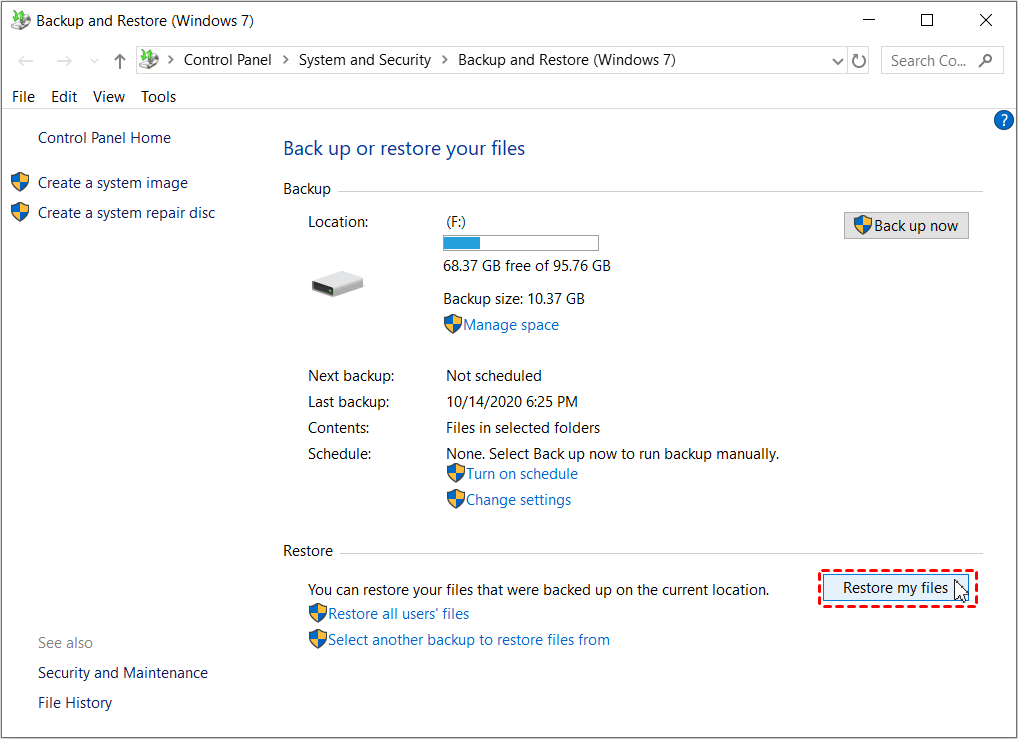
- Click Restore My Files. Select all the files you need to recover. Copy them to your desired location. Verify the restored data is complete and accessible
Part 3: Tips to Recover Data from a Damaged SD Card

When dealing with a physically broken microSD card, certain practices can increase your chances of successful recovery. These tips help minimize further damage while maximizing recovery potential when working with a physically damaged SD card.
Tip 1: Stop using the card immediately
Once you notice physical damage, don't continue using the SD card. Additional read/write operations could worsen the damage and reduce recovery chances.
Tip 2: Don't attempt physical repairs without expertise
Amateur repair attempts on a physically broken SD card often cause more harm. Avoid gluing, taping, or otherwise manipulating the card unless you have proper training.
Tip 3: Keep the card dry and clean
If your physically damaged SD card was exposed to liquid, gently dry it with a soft, lint-free cloth. Don't use heat sources like hairdryers, which can cause further damage.
Tip 4: Use write protection when possible
If your card reader has a write-protection switch, enable it before attempting recovery to prevent accidental writes to the broken microSD card.
Tip 5: Try multiple recovery methods
If one recovery approach for your physically broken SD card doesn't work, try another. Different methods address different aspects of damage.
Tip 6: Work in a clean, static-free environment
Dust and static electricity can further damage a physically broken microSD card. Work in a clean space and ground yourself before handling the card.
Tip 7: Consider professional recovery services
For valuable data on a severely damaged SD card, professional recovery services may be worth the cost. They have specialized equipment for physically damaged SD card recovery.
Tip 8: Make multiple copies after recovery
Once you recover data from your broken SD card, immediately make multiple backups to prevent future data loss scenarios.
Conclusion
Recovering data from a physically broken SD card is challenging but often possible with the right approach. Whether using specialized recovery software like Recoverit, trying alternative hardware, using system commands, or restoring from backups, there are multiple ways to recover data from a damaged SD card.
The key to successful physically broken microSD card recovery is acting quickly and carefully. Avoid further damage by handling the card gently and stopping use immediately when physical damage is detected. For severe cases of physically damaged SD card problems, professional recovery services remain the most reliable option.
Remember that regular backups are the best insurance against data loss. Even the most sophisticated physically broken SD card recovery methods can't guarantee 100% success, so developing good backup habits is essential for protecting your valuable data in the future.
Try Recoverit to Recover Data from Physically Broken SD Card
Security Verified. Over 7,302,189 people have downloaded it.
FAQ
-
Can water-damaged SD cards be recovered?
Yes, recovery from a water-damaged, physically broken SD card is often possible. The key is to dry the card thoroughly before attempting recovery. Don't use heat - instead, let it air dry completely. Once dry, try the recovery methods described above, starting with specialized software like Recoverit to recover data from your damaged SD card. -
How much does professional physically broken microSD card recovery cost?
Professional physically damaged SD card recovery services typically cost between $100-$1500, depending on the extent of damage and urgency. For severely broken SD cards containing irreplaceable data, this investment may be worthwhile. Most services offer free evaluation and only charge if they successfully recover your data. -
Can I recover data if my SD card is broken in half?
Recovery is sometimes possible even from an SD card broken in half, though success rates are lower. The memory chip inside must remain intact for any chance of recovery. Professional services with microsoldering capabilities offer the best hope for physically broken microSD card recovery in such severe cases, as they can directly access the memory chip.


 ChatGPT
ChatGPT
 Perplexity
Perplexity
 Google AI Mode
Google AI Mode
 Grok
Grok























